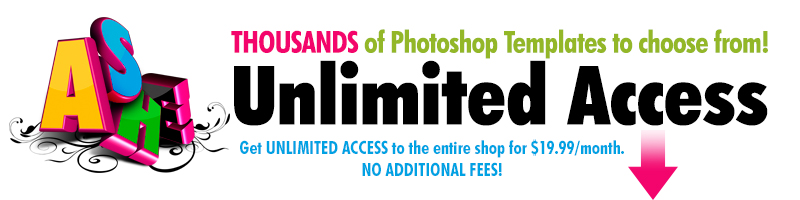How to Use Ashe Design’s Photoshop Templates (Please note, you will need Photoshop or Photoshop Elements installed on your computer in order to customize our templates.)
Our Photoshop templates are fully-layered, customizable files. This means you can use Photoshop yourself to change colors, move image boxes, customize text, and much more.
It's important to note that color space issues can arise if you do not convert our templates to your working space. This can result in color shifts on your screen or even worse, in your printed products. If you do receive this profile mismatch alert when opening our templates, be sure to choose the second option as shown below. 
To be sure you are receiving these alerts, go to Edit>Color Settings and check off the 2 boxes shown below. Note: You may need to re-start Photoshop for these alerts to take effect.

***VERY IMPORTANT STEP*** When saving your files for print, it is very important to be sure the ICC Profile box is checked off, as shown in the example below. This will send color data with your file that output devices can read. Failure to check off this box can result in undesired print results.

The following video tutorial will show you how to simply add your images to our template designs. For more advanced features and functionality, please visit our Training Video Gallery or our Frequently Asked Questions.
If you’d like to try one of our designs before you make a purchase, we encourage you to download our freebie of the month. This is a perfect place to practice.
Find more Ashe Design Photoshop video tutorials right here.